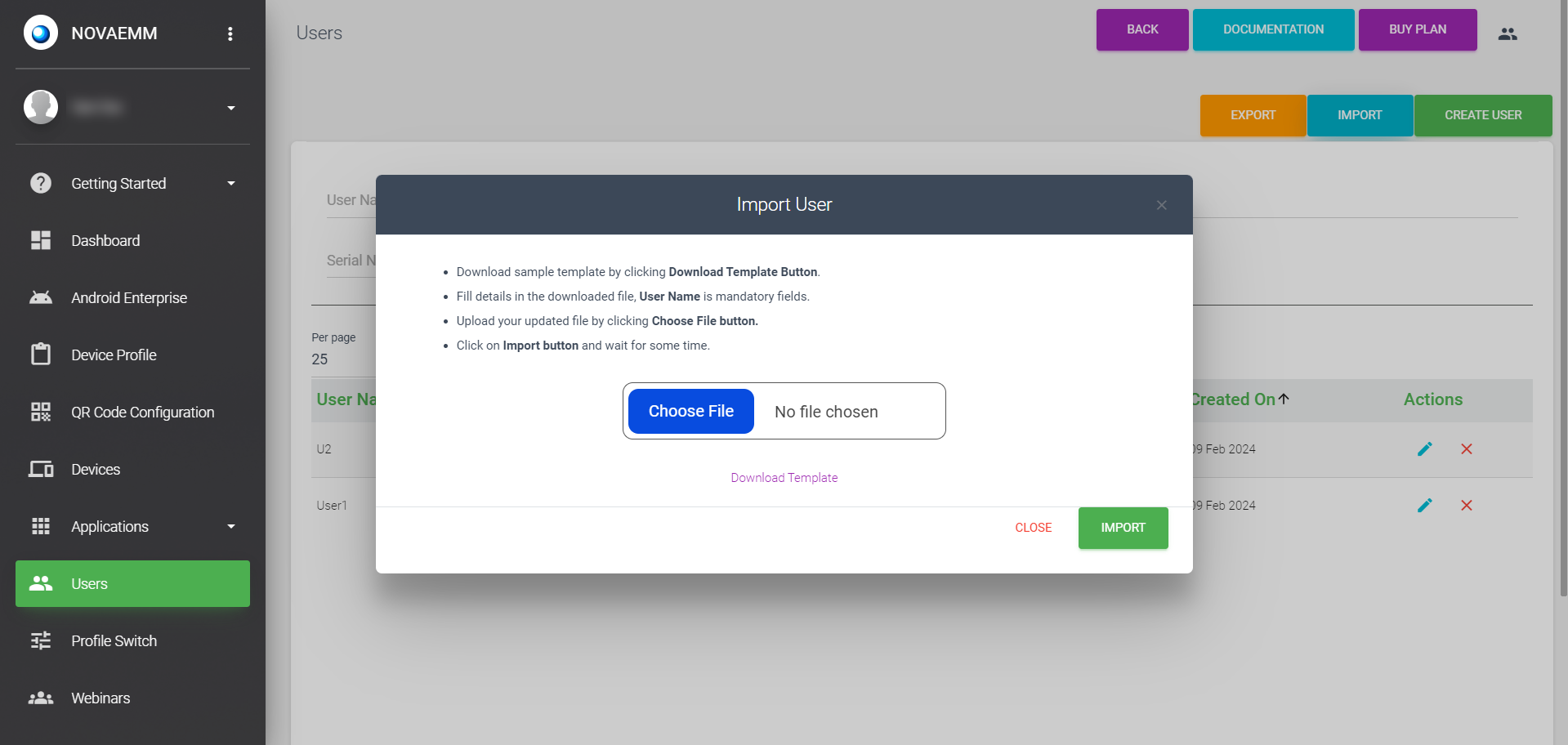9. Users
Create a User by clicking on the “Users” menu-item in the sidebar. And then click on the 'CREATE USER' button.
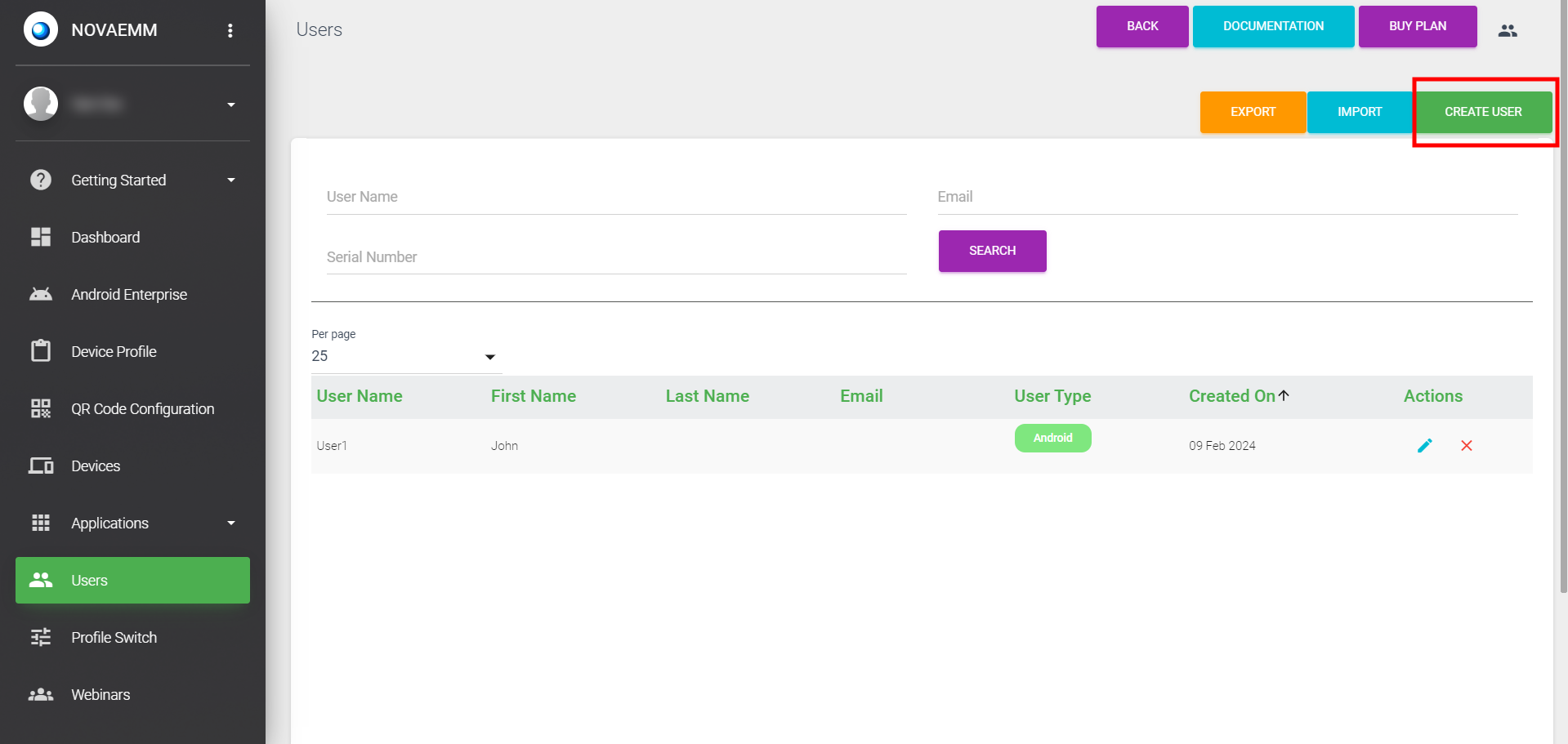
A new page will appear like this:
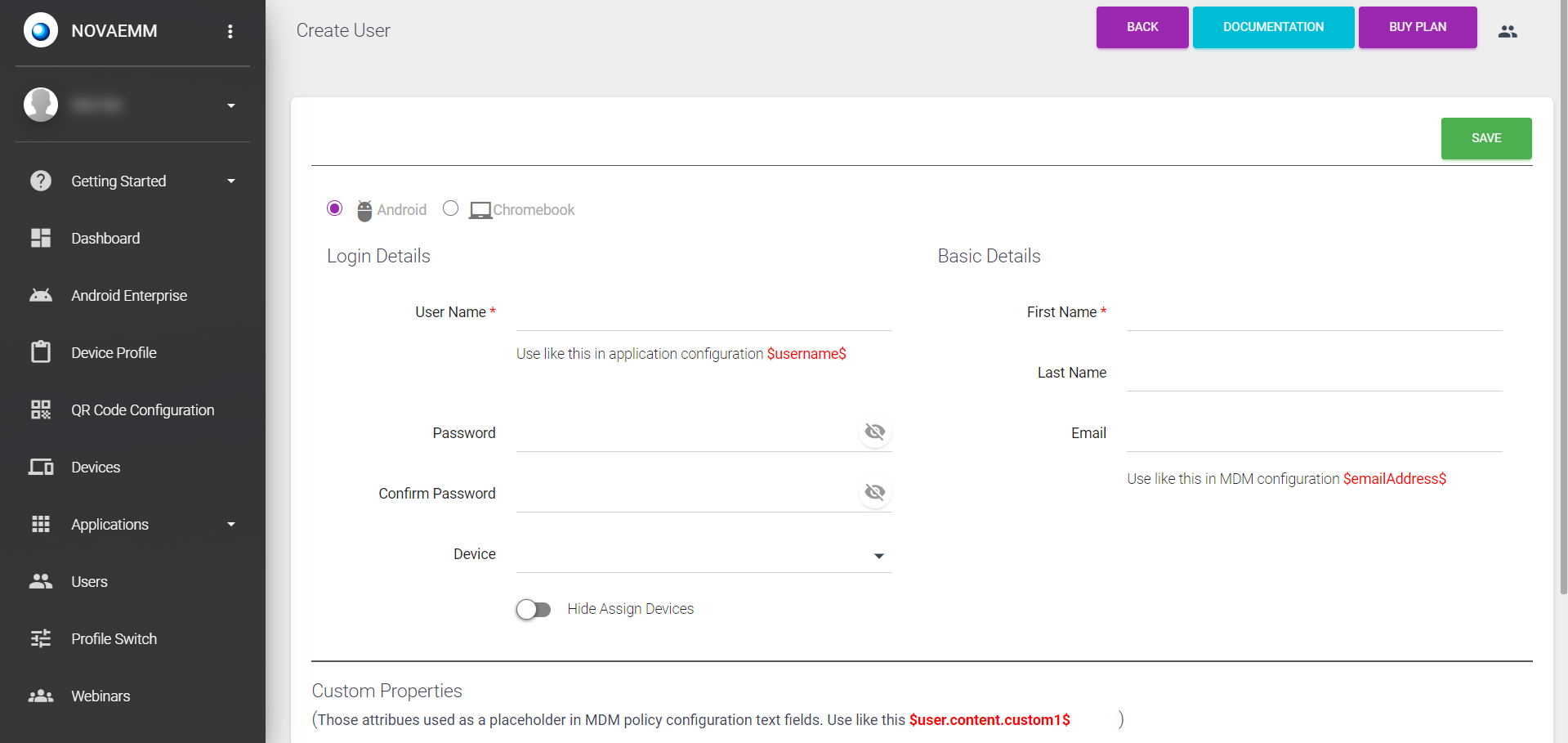
| Login Details: | |
|---|---|
| User Name | The user name can be anything that is meaningful to you. |
| Password | You should give a password for the user to use the device. |
| Confirm Password | Re-enter the same password for confirming. |
| Device | Select the device from the drop-down that you want to assign to this user. |
| Hide Assign Devices | This feature hides the assigned devices from the drop-down list. |
| Basic Details: | |
|---|---|
| First Name | Enter the user's first name. |
| Last Name | Enter the user's last name. |
| Enter the email id of the user. | |
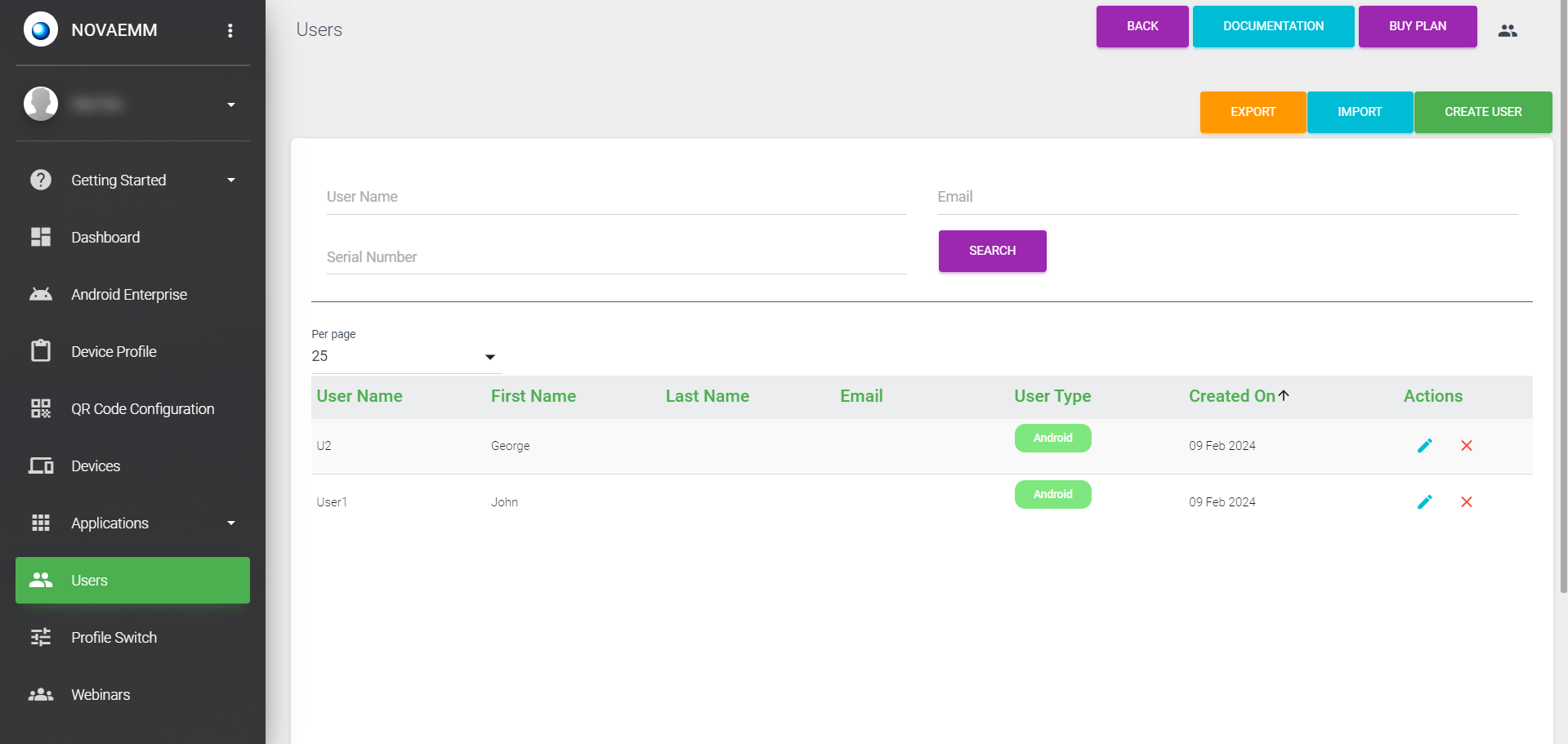 User Name, First Name, Last Name, Email, User Type, Date & Time at which user is created and action buttons which allows you to edit the user details and remove an user, are present here.
User Name, First Name, Last Name, Email, User Type, Date & Time at which user is created and action buttons which allows you to edit the user details and remove an user, are present here.
You can also filter the users:
- By User Name.
- By Email.
- By Serial Number
You can use any one of these filter option and click “SEARCH” button to get a broad result. You can also use multiple filter options and click “SEARCH” button to get a narrow result.
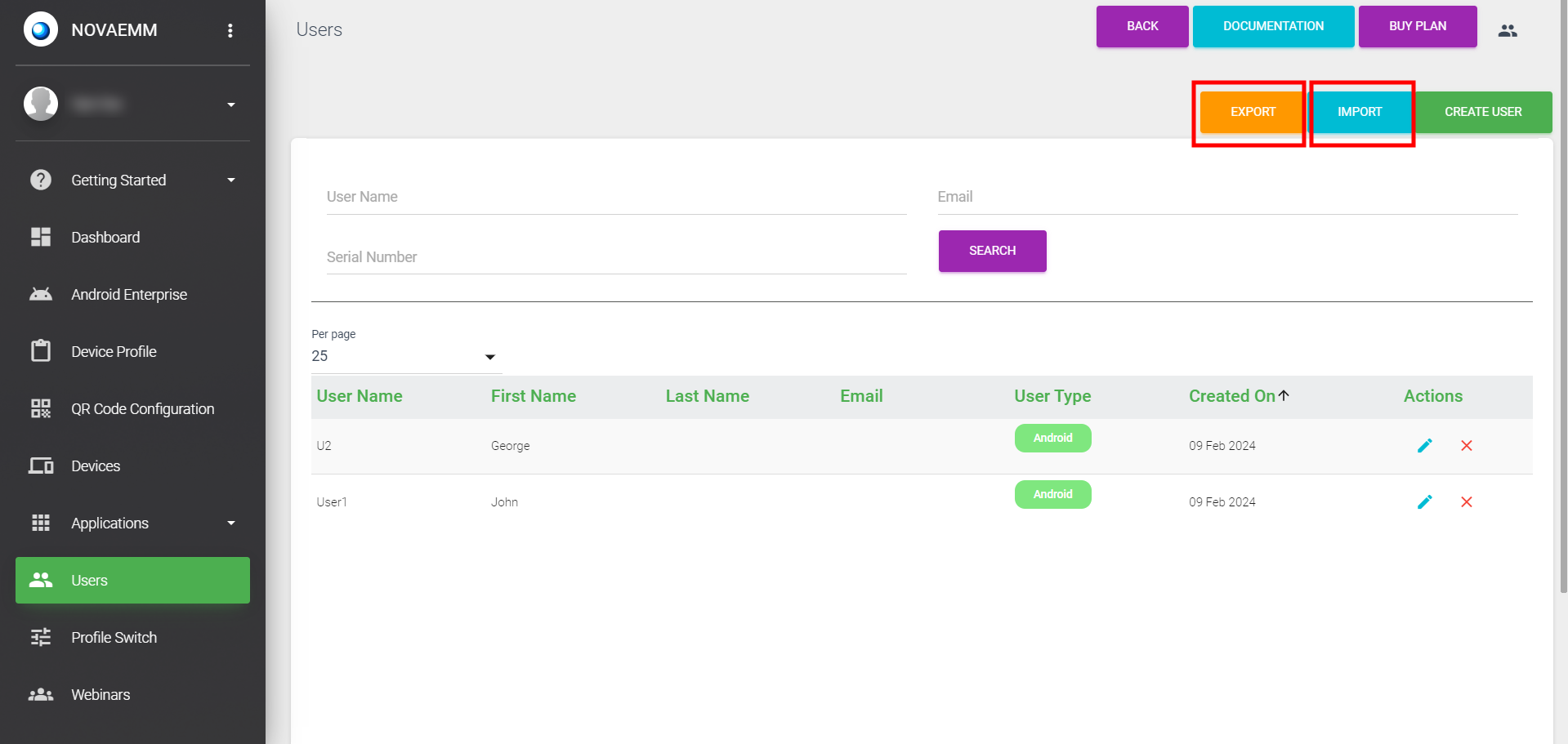 You can also export “users' list” as a csv file.
You can also export “users' list” as a csv file.
For importing “users' list”:
- Click IMPORT button.
- Download sample template by clicking Download Template link.
- Fill details in the downloaded file, User Name is mandatory field.
- Upload your updated file by clicking Choose File button.
- Click on Import button and wait for some time.