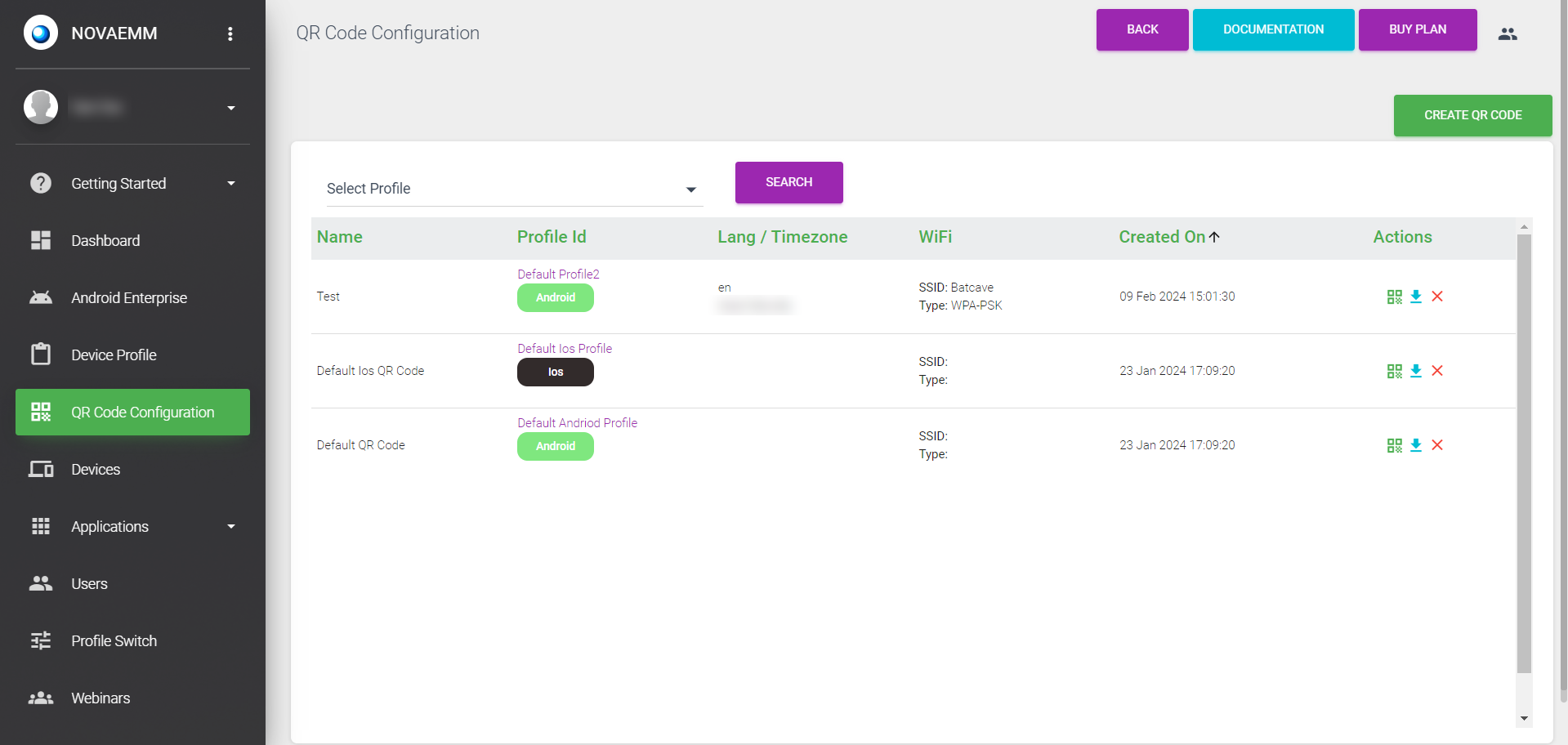6. QR CODE Creation
Click on the QR Code Configuration Menu. Name the QR Code Configuration, and select the profile for which the QR Code is being created. Select the default language and time zone.
If you select “Enable System Apps”, all pre-installed apps will be enabled in the device after the 'Device Enrolment' process.
Enter Wi-Fi details: SSID name, Wi-Fi security type, password, and click SUBMIT.
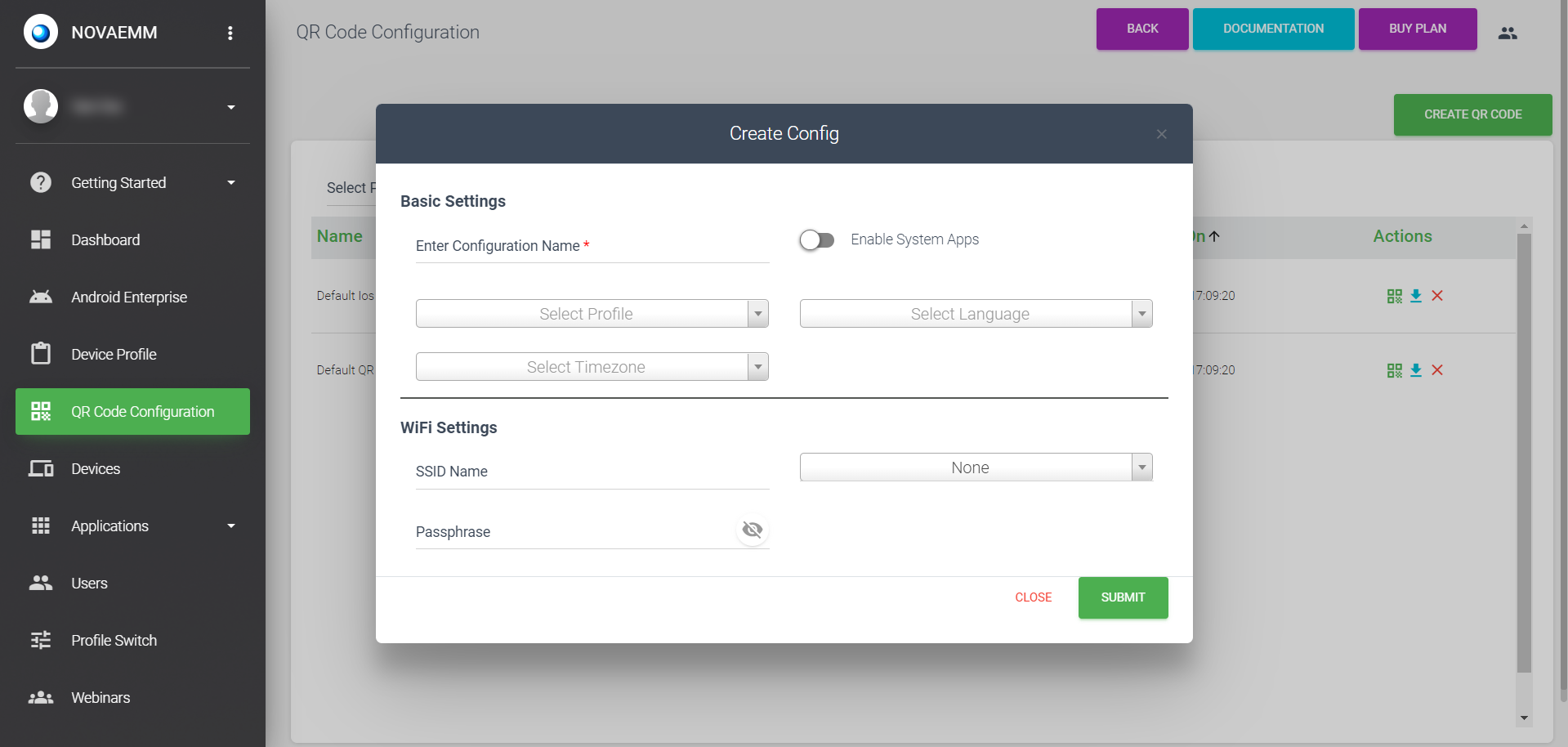
| Basic Settings: | |
|---|---|
| Enter Configuration Name | The configuration name can be anything that is meaningful to you. |
| Enable System Apps | When you select enable system apps, you can access the system apps that come with your device, such as camera, gallery, calculator, etc. All pre-installed apps will be enabled in the device after the 'Device Enrolment' process. |
| Select Profile | The user can select a suitable Android profile for their device from the drop-down menu. |
| Select Language | This feature allows Admins to choose a default language for the device. The device will use the language that is selected from the drop-down menu. The device must support the selected language. |
| Select Timezone | This feature enables admins to choose a timezone for the device. |
| Wi-Fi Settings: | |
|---|---|
| SSID Name | Enter SSID Name of the Wi-Fi network. |
| Password | Enter the password of the Wi-Fi network. |
| Wi-Fi Security Type | Choose Wi-Fi security type. |
A QR Code will be generated which is needed for device enrolment.