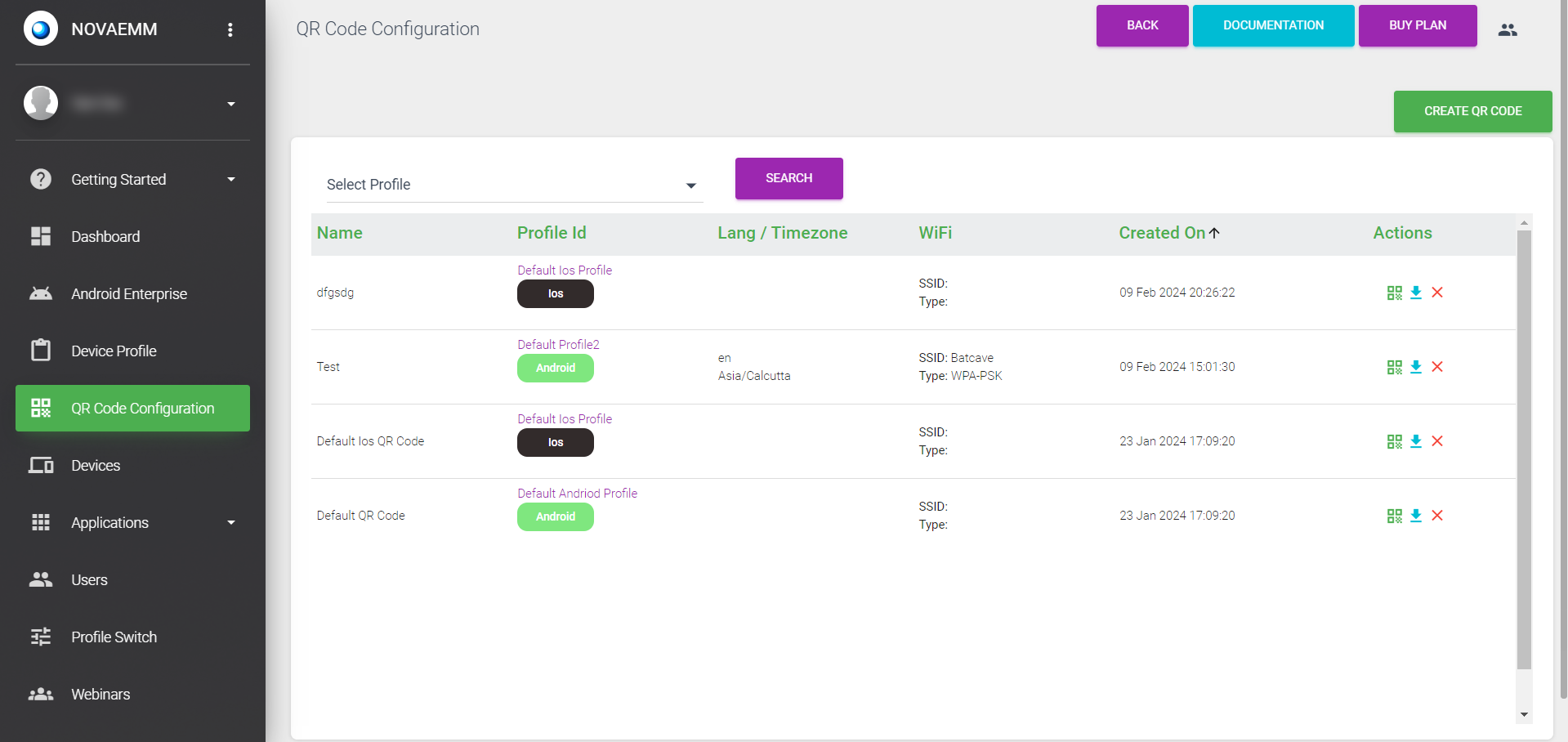4. iOS QR CODE Creation
Click on the QR CODE Enrolment Menu. Give a Name to the QR CODE, and select the profile of the IOS for which the QR Code is being created. Select the default language and time zone.
If you select “Enable System Apps”, all pre-installed apps will be enabled in the device after the 'Device Enrolment' process.
Enter WIFI details, SSID name, WIFI security type, and password, and press SUBMIT.
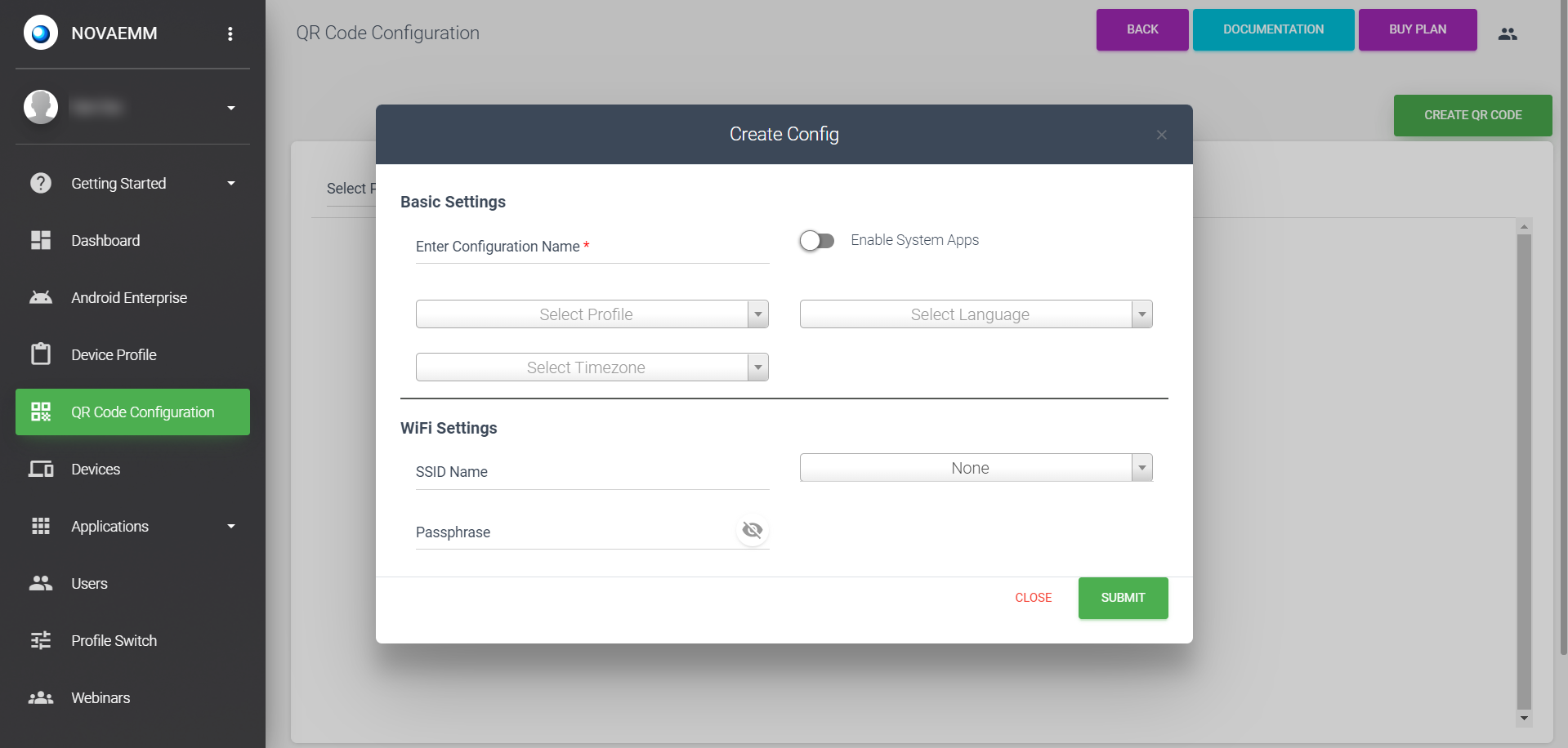
| Basic Settings: | |
|---|---|
| Configuration Name | Enter a meaningful name for the configuration. |
| Enable System Apps | This option enables access to system apps such as camera, gallery, calculator, etc., on the device after enrollment. |
| Select Profile | Choose a iOS profile from the drop-down menu. |
| Select Language | Choose the default language for the device from the drop-down menu. |
| Select Timezone | Choose the timezone for the device from the drop-down menu. |
| Wi-Fi Settings: | |
|---|---|
| SSID Name | Enter the SSID name of the Wi-Fi network. |
| Wi-Fi Type | Choose the security type of the Wi-Fi network. |
| Password | Enter the password for the Wi-Fi network. |
Once submitted, a QR code will be generated for device enrollment. Click on the “View QR code” icon under 'Actions' to view and access the QR code.