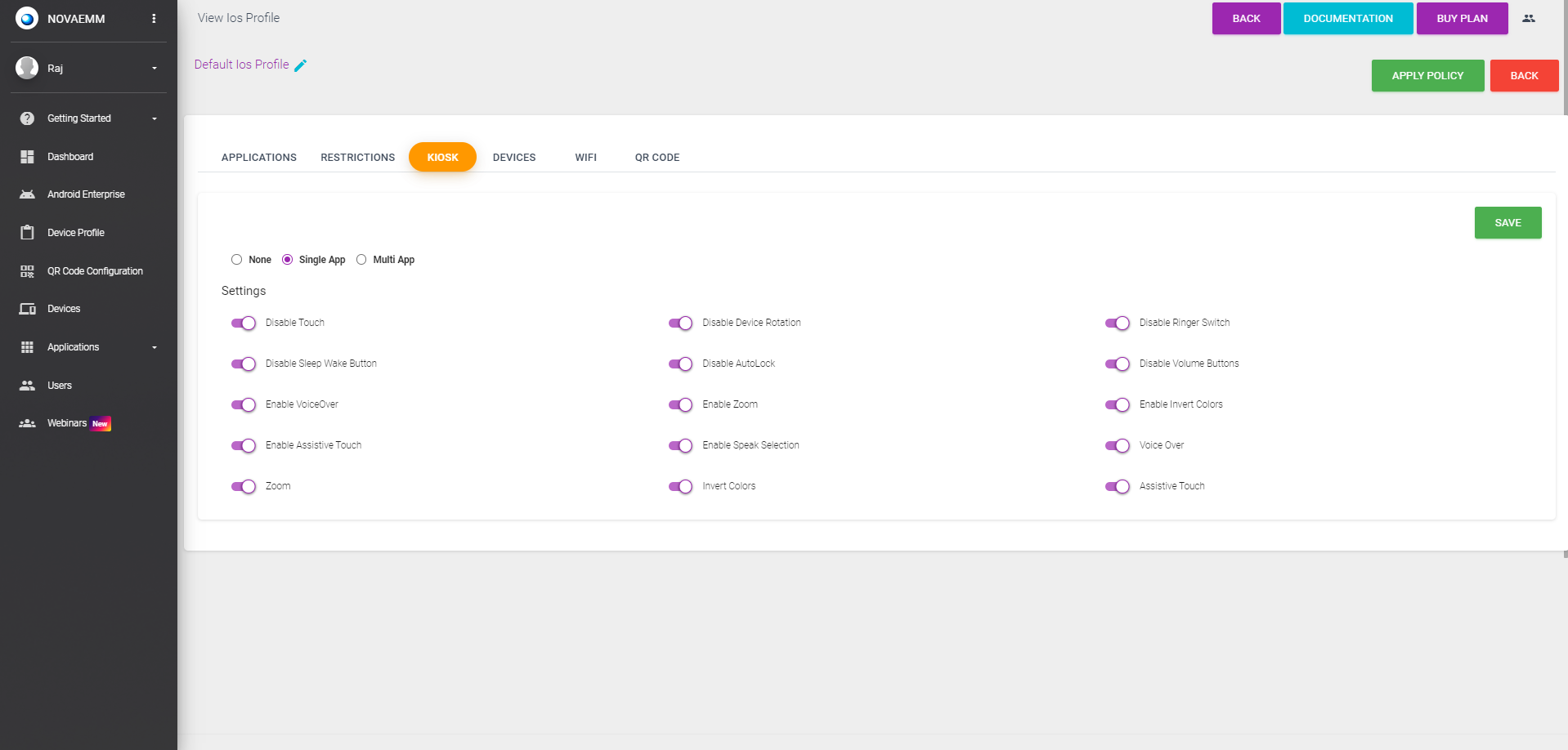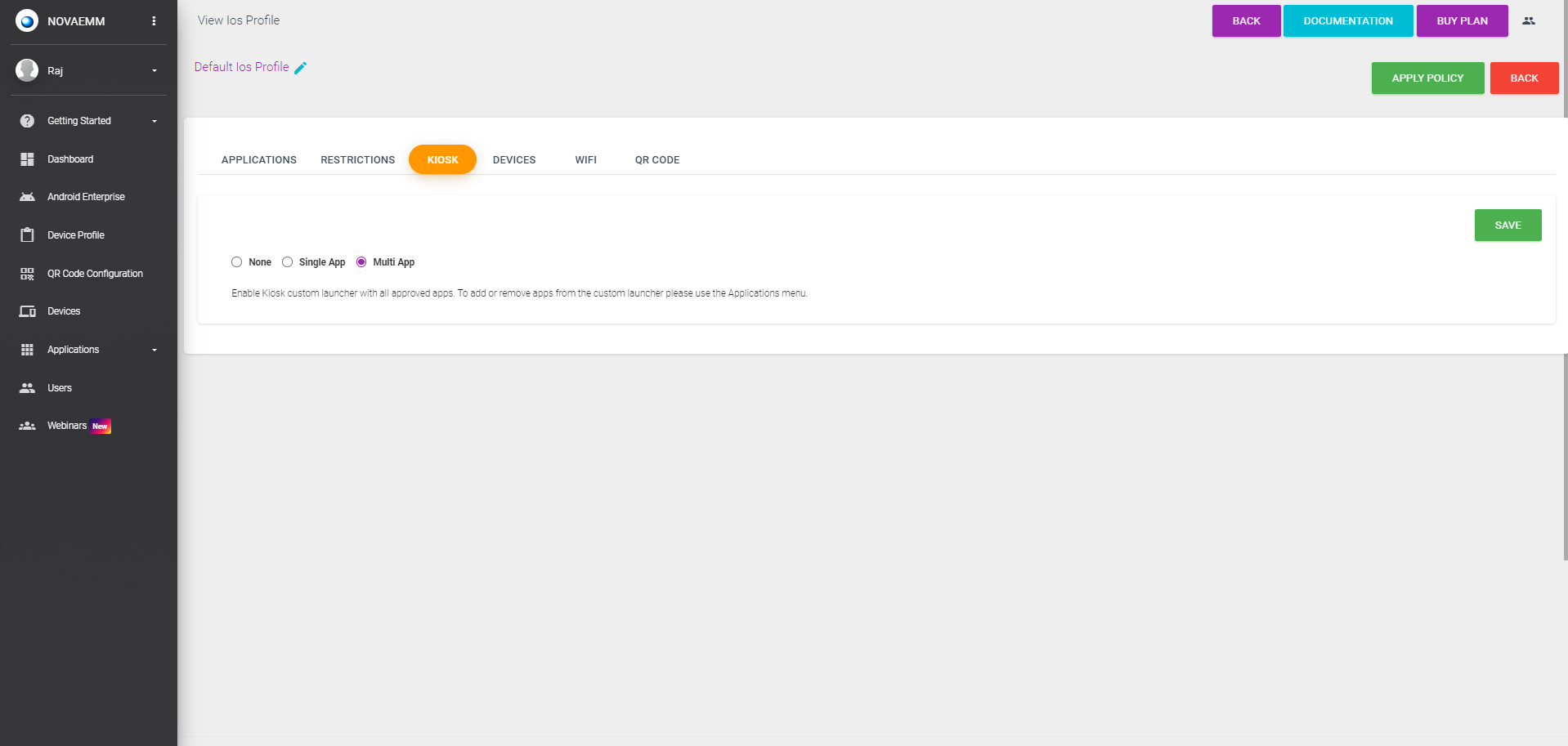3. SINGLE APP KIOSK
An application can be locked by selecting one application, clicking SAVE, and clicking APPLY POLICY. Set device settings to SETTINGS_ACCESS_ALLOWED if you want to allow users to add WIFI when the internet is not available.
| Setting | Description |
|---|---|
| Disable Touch | User from interacting with the screen using touch gestures. This can be useful if you want to display information or media without allowing the user to navigate away from it. |
| Disable Device Rotation | User can lock the screen orientation to either portrait or landscape mode, depending on how you hold the device when you start the kiosk mode. |
| Disable Ringer Switch | Allow the user to disable the ringer and alert volume using the hardware switch on the side of the device. |
| Disable the Sleep Wake Button | Allow the user to disable turning off the device or putting it to sleep using the hardware button on the side or top of the device. |
| Disable Auto Lock | Users can disable the device from locking itself automatically after a period of inactivity. |
| Disable Volume Buttons | Users can disable the volume button using the hardware buttons on the side of the device. |
| Enable Voice Over | Users can enable a gesture-based screen reader that gives audible descriptions of what's on the screen. |
| Enable Zoom | Users can enable a magnification feature that lets you zoom in or out on specific items or areas on the screen. |
| Enable Invert Colors | Users can reverse the colors on the screen, making dark colors light and light colors dark. |
| Enable Assistive Touch | Users can enable a virtual button that gives them access to various functions and gestures, such as Home, Siri, Control Center, Notifications, Pinch, Rotate, and more. |
| Enable Speak Selection | Users can enable a speak selection that lets you select text and have it spoken aloud by tapping Speak. |
- How to make iOS device as Single app kiosk mode Watch Youtube Video
- How to disable single app kiosk mode on iOS Watch Youtube Video
MULTI APP KIOSK
Select a multi-app kiosk and enable the Kiosk custom launcher with all approved apps by clicking the save and apply policy button. To add or remove apps from the custom launcher please use the Applications menu.