10. Playstore
All approved apps will be listed in this tab. Blue colour background indicated the app has be selected for this profile to be installed. The grey/white background indicates that the application is available to be installed.
The list will display the Enterprise to which the application belongs, the Name (Title) of the application, the package name of the app (product id) and the Author of the app.
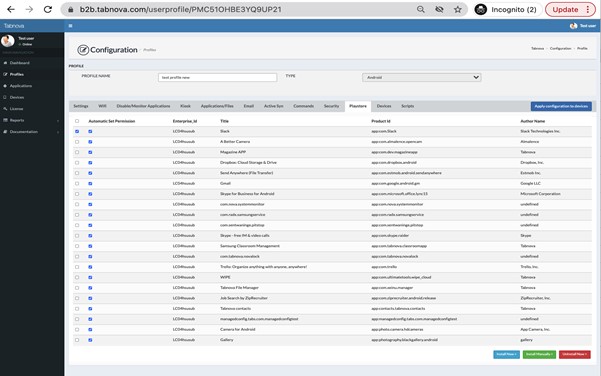
There are 2 tick boxes next to each application. The Automatic Set permissions is checked by default. If this option is checked, the permission required for the application is automatically given by the MDM else user will be prompted to give the permission. Some permissions such as admin or location permissions cannot be set by the MDM for the application.
The first check box near the app indicates is to select the application. Three actions can be performed:
- Install Now: If this option is selected the selected application will be installed to all devices that belong to this profile from the play store.
- Install Manually: If this option is selected the application will be available in all the devices of the selected profile to be installed by the user from the play store app on the mobile device.
- Uninstall Now: This option will uninstall the selected application from all the devices that is in the selected profile.