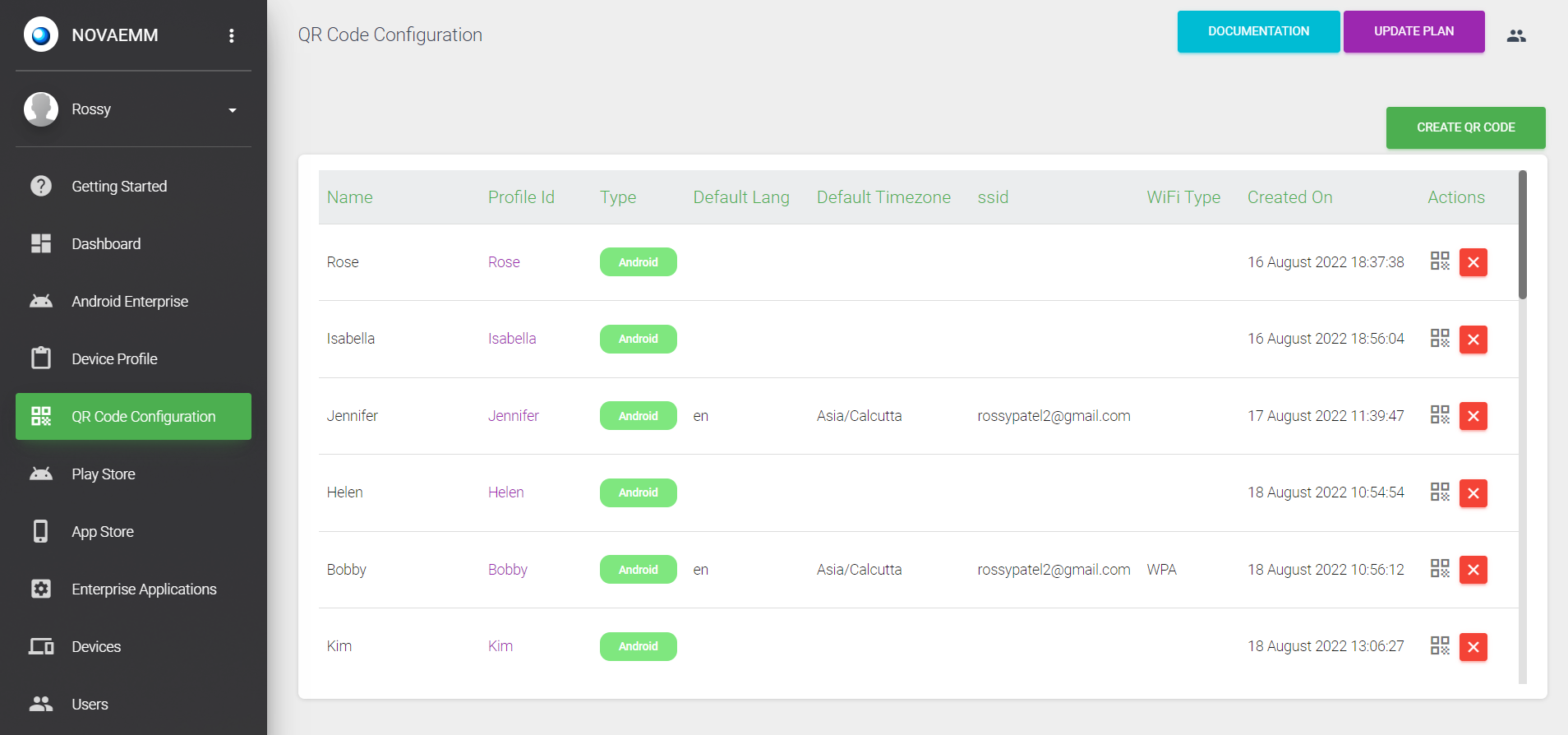This is an old revision of the document!
5. QR CODE Creation
Click on the QR CODE Enrolment Menu. Give a Name to the QR CODE, and select the profile for which the QR Code is being created. Select the default language and time zone.
If you select “Enable System Apps”, all pre-installed apps will be enabled in the device after the 'Device Enrolment' process.
Enter WIFI details, SSID name, WIFI security type, and password and press SUBMIT.
A QR CODE will be generated. This QR CODE is needed for device enrolment.
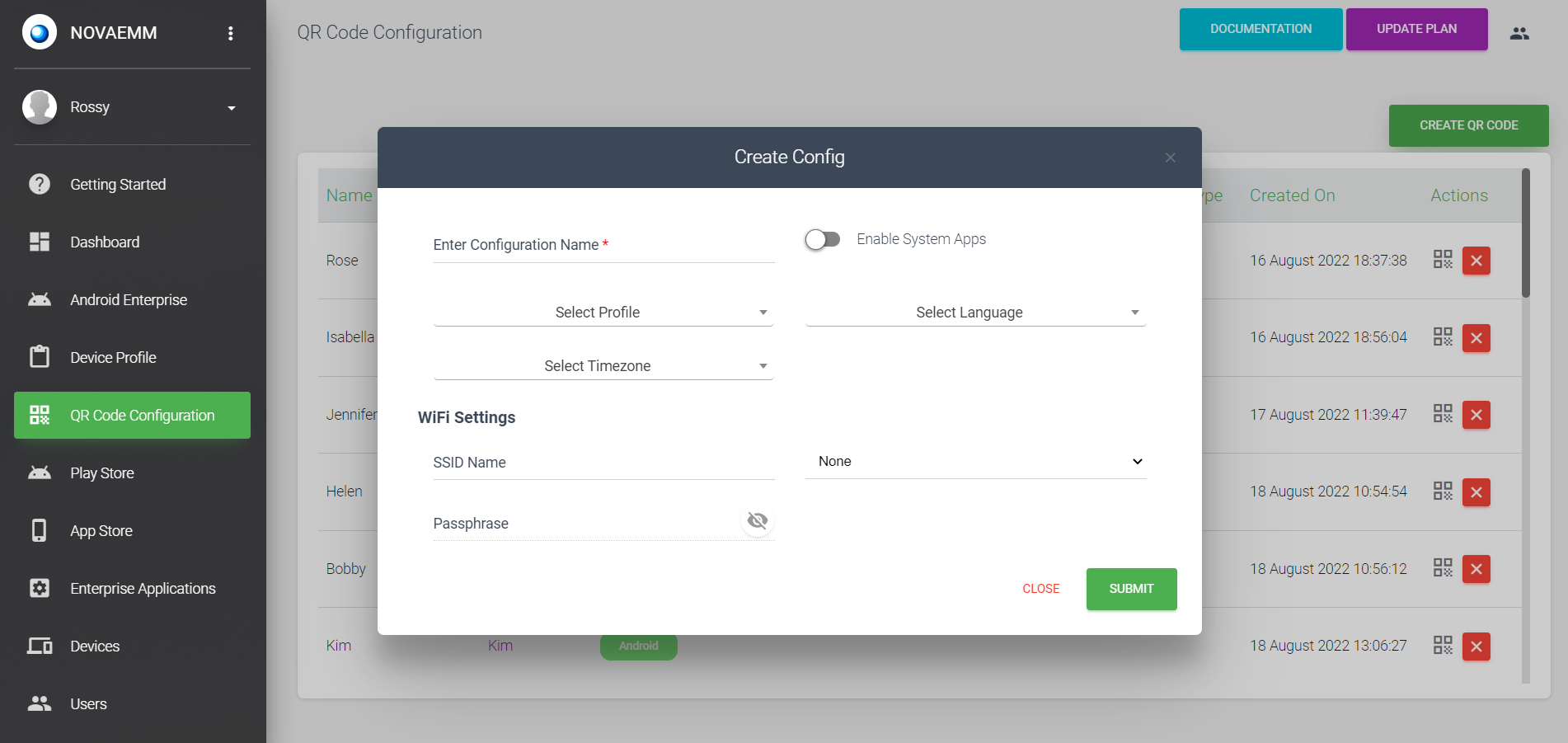
Basic Settings
| Setting | Description |
|---|---|
| Enter Configuration Name | This feature enables admins to uninstall system apps during enrollment. This helps to eliminate unnecessary apps that use data or resources in the background when the device is in Kiosk mode. The feature is turned on by default. |
| Select Profile | The user can choose a profile that matches their device type from the list of available profiles. |
| Select Language | This feature allows Admins to choose a default language for the device. The device will use the language that is selected from the drop-down menu. The device must support the selected language. |
| Select Timezone | This feature enables admins to choose a timezone for the device. The device will use the timezone that is selected after enrollment. |